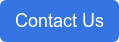35 min read
Adobe Productions in Premiere Pro on BeBop! with Van Bedient and Michael Kammes
By: Admin on Apr 27, 2020 9:16:00 AM
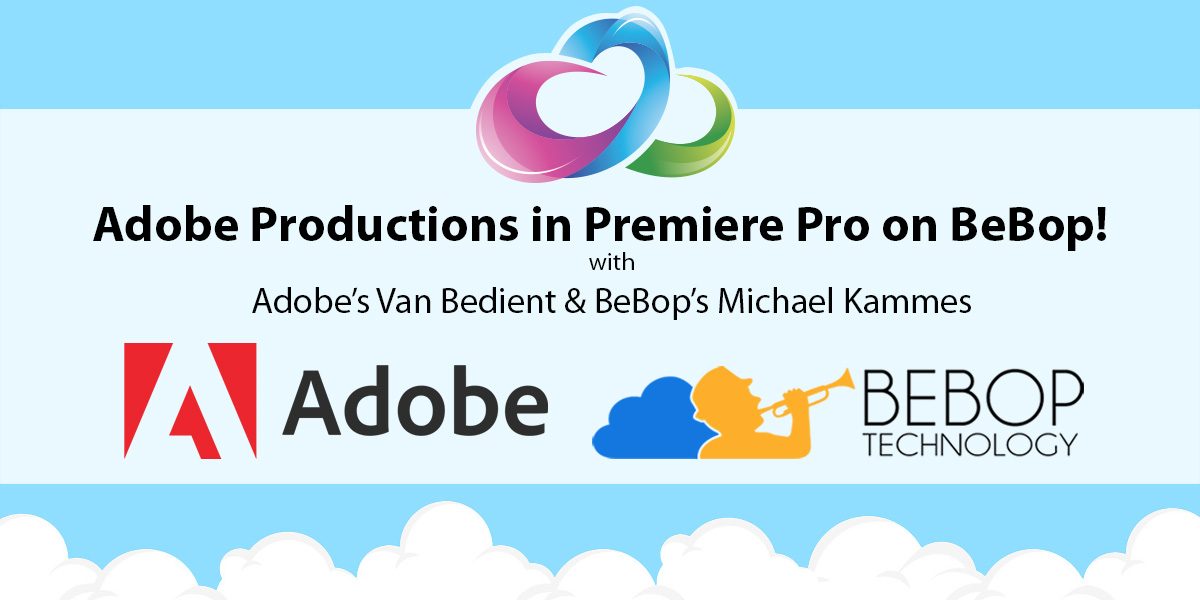
Did you miss the “Adobe Productions in Premiere Pro on BeBop!” webinar featuring Adobe’s Van Bedient (Senior Business Development Manager) and BeBop’s Michael Kammes (Director of Business Development)? If so, here’s another opportunity to catch this great webinar, we’ve uploaded a copy of the video here for you!
If you have any questions or would like to find out more about how you can integrate BeBop Technology into your existing editorial or VFX workflow after watching, please click the button below, fill out the form and one of our professionals will help you get started.
Transcript:
Michael Kammes:
Okay. Tired of waiting, this is too exciting to wait any longer. My name’s Michael Kammes and welcome to Adobe Productions on Premiere Pro on BeBop. As I said, I’m Michael Kammes, I’m biz dev here at BeBop Technology. And in a few minutes we’re going to hear from Van Bedient from Adobe, who’s really going to show you what you’re really here for.
Michael Kammes:
A few housekeeping tips. First, question and answer. There’s a little area in Zoom where you can type in questions. We have folks on the BeBop side answering questions during the webinar, and we’ll also review those at the end. So feel free to type any questions in there for either Adobe or BeBop and we’ll tackle that at the end.
Michael Kammes:
Also, this will be VOD later in the week. We like to make it look pretty and get a transcript so you can read if you don’t want to listen to me talk anymore. So that will be available later in the week. You’ll get an email about that and of course we’ll put it all over social media.
Michael Kammes:
So as I said, today we’re going to be checking out the new Productions feature in Adobe. Which allows multiple users to work with the same content and same projects at the same time. And see those results of those changes instantaneously.
Michael Kammes:
And the great part about this is it’s free. Meaning it’s not specific to just BeBop. Anyone that is current on Creative Cloud gets this feature. The 14.1 release that dropped not too long ago, you have that.
Michael Kammes:
Now, normally shared projects in Productions are accomplished when everyone is on premises. Right? Everyone is at a facility with shared storage, all running Premiere. But in these times now, we’re not all at the facility. Right? We’re working from home and how can we get the goodness of shared projects and shared Productions if we’re working at home?
Michael Kammes:
And that’s where BeBop comes in in this whole equation, because not only does BeBop offer you virtual workstations and servers and proxy servers and storage in the cloud, but we make it shared storage. So when you’re working on a workstation in the cloud, you’re working off shared storage just like you would be doing when you’re on premises.
Michael Kammes:
So it means all of the benefits of working off the shared projects and shared media and shared storage, we now can do in the cloud. And we’ve done that because BeBop engineering has worked with Adobe engineering and we’ve put our big brains together. I get to stand outside and knock on the door sometimes. But they’ve put their brains together to come up with this to work on BeBop just as well as it does on premises.
Michael Kammes:
So to set the table, I’m going to give a quick brief overview of how BeBop works. And then I’ll launch Premier and hand it off to Van Bedient from Adobe, who will show you how productions work. And then he and I will work on the same production at the same time. We’ll make changes and you’ll be able to see how each of us can see those changes reflected in a very familiar way.
Michael Kammes:
I want to stress really how important the concept of Productions are. And let’s be frank, the concept of Productions and shared projects for a long time now has only really been available with Big Purple. Right? And being able to do, or utilize shared products in Productions with Adobe is, and I don’t want to use the term game changer because that’s really overdone. But it really completely changes the ability to use Adobe in collaborative real time environments where you need to work with media and projects at the same time. It just hasn’t been available until now. And so that’s why I’m jazzed to show that to you.
Michael Kammes:
So what I’m going to do now is we’re going to do a quick screen share so you can see BeBop, and then we’ll jump into the Production portion. So let me share my screen.
Michael Kammes:
Okay, I’m hopeful everyone there can see my screen. On my desktop I have the BeBop application, which I’m going to log in to, which gives me access to all of the goodness on BeBop. So I’m going to log in with my credentials, luckily you can’t see my password.
Michael Kammes:
And because of that, everything is two factor authentication. So I just got a text to my phone, so I am paying attention to you but I need to look at my phone to get my number. So my code is 16279, there we go.
Michael Kammes:
And once I’m logged in, I can see all of the organizations that I have access to. So if I go to BeBop Trials and go to Azure Production Panel Test, these are all the computer systems that I have access to.
Michael Kammes:
I could have access to a hundred systems, I could have access to 50 systems. I could have each of those systems doing something different. Maybe I’m rendering or exporting on one. Maybe another one I’m doing editorial on.
Michael Kammes:
And they’re all talking to shared storage, so I can load up any assets from that shared storage in the cloud, on any of these workstations. And these workstations come with 16 gigs of GPU power, 16 cores of CPU power. So the machines that you get when you’re in the cloud are extremely powerful.
Michael Kammes:
So from this panel here I can click on any of the systems that I want to. I can also upload or download. I always get asked how do you get content in the cloud. You use an application like this called Rocket, which gets your content up and down as fast as possible. Checks them at the end to make sure nothing gets corrupted, and we track it all. So that means there’s a chain of custody to make sure that no one is uploading or downloading things they shouldn’t.
Michael Kammes:
So if I go back to my dashboard and I look at the workstations I have access to, I can see Van is in one workstation and I have my workstation here. Which is already running, because I don’t want you to have to wait the two to three minutes for the system to spin up.
Michael Kammes:
So I’m going to click on this and we’re then reinitiating the handshake from my local system here in Southern California to San Jose, California, where the data center is. Which is about 400 miles or so.
Michael Kammes:
As you can see here, you’ve got my desktop. And you have access to the shared storage that’s needed for Productions. So if you look at my dashboard right here, you can see that I have storage. Right? I can mount, I can unmount this storage. And if I look into my computer, which Ill bring up right now, you can see on this PC I have my shared storage here.
Michael Kammes:
This is 10 terabytes. This could be 100 terabytes. But this shared storage gives you hundreds of megabytes a second, read and write, to the shared storage. So just like that Nexus, just like that Share browser or SNS, just like a Store Next, that shared storage that you’re accustomed to, BeBop has the same thing only in the cloud.
Michael Kammes:
So no matter where you are in the world working on these workstations, you have access to shared storage. And as I mentioned, here is the coolest part. If I go up to my top of my window here, and I hit connection and disconnect, as I said this system is still running. So you can continue to render, continue to export, without having to wait for that one system to finish.
Michael Kammes:
So I’m going to click on this system again and I get right back into it. So once that launches we have a ton of other things on the dashboard that go hand in hand with Productions. And what I mean by that is if you’re going to collaborate, it’s not just shared projects or shared Productions.
Michael Kammes:
We also want to do what they call synchronous review and approve. If I have a cut that I’m working on, I probably want Van to look over my shoulder or a producer to look over my shoulder and say that’s good, that’s bad, back up a few frames, change that.
Michael Kammes:
And traditionally this has been done by having someone walk into your edit bay. But that’s a little bit more difficult now. So we have to rely on what they call asynchronous review and approve. And that’s using things like YouTube or Vimeo or an awesome tool like Frame.io to send cuts, wait for feedback, and then make those changes.
Michael Kammes:
With OTS, I can type someone’s name in, like here’s Van Bedient. I can select his name and click invite and he’ll be able to see my screen in real time. And we can communicate via audio back and forth.
Michael Kammes:
So not only are we working on the same production at the same time, seeing the changes at the same time, we’re also able to see each other’s cuts in real time no matter where we are.
Michael Kammes:
So that’s enough from me. I know you’re really here to check out Productions. So at this point, Van, I’m going to stop sharing my screen and what I’d like you to do is to share your screen so everyone else can see what Productions is.
Van Bedient:
Thank you, Michael. Appreciate that and excited to be here. You guys, BeBop has been an awesome partner. We’re really happy to be working with you. And love talking about Productions, so very excited to be here today. Hopefully you’re seeing my screen okay.
Van Bedient:
Before we jump into a live demo, which is again what we’re here for, just wanted to talk a little bit about some of the architecture underneath Productions and the evolution that we’ve taken to get to where we are today.
Van Bedient:
Historical legacy Premiere has always been based on a single project file. And it’s sort of the equivalent of putting everything on your computer into one folder. You could do it, the folder’s probably going to open slow and you’re going to have some organizational challenges.
Van Bedient:
So part of the work that we did in the underlying build up to Productions was to enable multiple projects to be open. So you see the multi project workflow there and that was a big breakthrough for us. We were really excited.
Van Bedient:
I’m unfortunately sad to say old enough I remember that when web browsers came out, I used Netscape Navigator. And you could only use one webpage at a time. So there was no concept of tabs. If you wanted to go to another webpage, you had to close the one you were on and then navigate to another one.
Van Bedient:
That’s fairly dated. We believe that people should be able to open as many projects as they want, as many timelines as they want. Really not be restricted in having to close and open things to get to ultimately the creativity that they want or pulling from other projects, etc. All the advantages that multiple projects gives you.
Van Bedient:
And the Production architecture you’ll see on the right there is sort of the evolution that we’re working towards. Where projects are now organized within this folder structure, and I’ll show you what that looks like.
Van Bedient:
It’s not just a folder on disc. We’ll show you the folder, but it’s a magic folder. It’s why it’s got a little a yellow glow around it, because there’s something called cross project references with Productions that really enables the power of scalability, efficiency, organization, and I think solves a lot of the challenges with long form that we’d seen in the past.
Van Bedient:
So let’s jump out of that and go take a look at Productions here. So just before we dive too deep in, I’ll give you a quick overview of the interface. I’ve got my Production panel over here on the left. And I’ll go ahead and expand that to full screen.
Van Bedient:
A lot of thought went into not over-complicating this window. We wanted to keep it very simple. So you’ll see there’s only a couple rows of metadata. Date created, date modified, and size. With Productions, we’re able to keep the size fairly small on these projects, and I’ll talk about how we accomplished that. But that’s really a key efficiency in organization and speed, just making sure the projects are small, they open fast, they load fast, they save fast, etc. Really important to overall performance in Productions.
Van Bedient:
At the bottom of the window here I’ve got a simple slider that I can expand to zoom in and zoom out, depending on how much stuff I have loaded in my Production window or in my case how good my eyesight might be. On the project locked column here, I can visibly do a quick scan and see who’s working on any given project and who’s assigned to it, who might have access to that at any given time.
Van Bedient:
Down here at the bottom I’ve got a couple simple buttons. New project, new folder. And folders are just a level of organization. And the trash. We’ll talk about the trash in a minute, but let’s take a closer look at the icons here just so that are familiar with what we’re looking at.
Van Bedient:
The hollow icon here that you might see on B roll is an unopened project. So I currently do not have that project open. It’s indicated by the hollow. I can see that no one else currently has it open, I don’t see any names assigned to it.
Van Bedient:
This solid icon means I have the project open in read and write mode. And you’ll see indication here with the green pencil. So I can right click here and say read only mode and you’ll see the pencil went away. You’ll also see over here on the project, on the project now, shows that it’s read only. I see a red lock icon there.
Van Bedient:
I go ahead and I can click right here to change access again. You’ll see I immediately have the pencil, I have full read and write access. I can add stuff to this project, I can remove stuff from this project. I can delete it, I can edit, make changes, etc. Have full read and write access to this project.
Van Bedient:
As you can see, the folders here are organization. And essentially what we’re looking at is if I have a large project or many seasons of episodes or lots of reels of a feature or documentary, I can break these up and organize these into any way that I like. So it’s very flexible in how we want to set things up.
Van Bedient:
For example, an episodic series might work based on acts. So I can set up as many acts as I want there. Dailies I might have a project for every day of dailies, where if we went out and shot. Feature film might work with reels or a documentary, so I can organize things by reels.
Van Bedient:
Completely flexible and up to the user in how you want to organize the content. But the idea in that componentizing the project or breaking it into these smaller [inaudible 00:13:39] elements it that we can work in parallel. So we see you and myself and Carl are here in this production.
Van Bedient:
We can all be working on individual parts of the production without interrupting each other. And most importantly without overwriting anybody’s work.
Van Bedient:
To me, collaboration, it’s a word that gets used quite a bit. Ultimately it comes down to if I have multiple people working together on this, how do I keep track of who’s working on what? And how do I make sure I’m not overwriting anybody’s work and I have multiple versions of sequences that I’ve now got to spend a lot of time reconciling. And that can be a scary process.
Van Bedient:
We really set out to solve some of those issues with Productions and so far the feedback has been phenomenal. We’ve had great response from customers about the effectiveness that they’ve seen, once they’ve rolled out Productions or through the beta or the proof of concept projects we did. We’ve done a few fairly large feature films with this, including Terminator: Dark Fate, used the technology underneath the hood of Productions to help be successful. It’s a massive [inaudible 00:14:39] effects movie.
Van Bedient:
Dolemite Is My Name on Netflix is another. And David Fincher’s currently doing a movie called Mank, which is going to be amazing. And using Productions.
Van Bedient:
So we’ve had some great proof of concepts done in the field. We’ve had great feedback all the way through beta. And we launched last week, on April 14th. And so far we’ve had nothing but great results from anyone who’s given it a try.
Van Bedient:
Anybody that’s doing … you talked a little bit about the application of it. Anybody that’s working with long form or multi user workflows in Premiere Pro should definitely give Productions a try. Although we built it for largely work groups of multiple people working together on shared storage, whether that’s on premise or in the cloud as we talked about, we’re certainly seeing value for even an individual working on a documentary maybe on a laptop. Just to have the performance efficiency and organization that Productions allows.
Van Bedient:
Taking a look under the hood of Productions here a bit. Let’s go look at that folder that I talked about. It’s an actual one to one representation of what I see in my production panel, is represented here on this folder on disc. To illustrate that, I can go ahead and I’ll change the name of sound effects here to sound. And you’ll see over in the production panel that immediately updated, so those changes are reflected.
Van Bedient:
I can see my folders for organization, I can see all my projects here. And everything is exactly mimicked from what I see from one level to the other.
Van Bedient:
We talked about the read access here. Let’s talk about read only access. If I currently lock this project so that I only have read only access, I can now not make changes to anything that’s within there. I can read everything, so I could load up files, make a list, do an export, do a turnover, export a file. I can load locked clips into the source monitor, still mark my in and outs and cut them into a timeline where I have access to.
Van Bedient:
But the really important thing is that when I have access to a sequence here where I’ve got a green pencil icon, I can make changes to the sequence obviously just by simply dragging and doing any normal editing functions. If I lock the project here, so I click the red lock, it now shows that it’s locked to me. I’m in read only mode. This sequence, as you’ll see here if I try to take a clip and drag it, I am physically prevented from making any changes to that sequence.
Van Bedient:
So this is really key. This is sort of the intrinsic version management that comes along with a feature like this in Productions. I now know that while I’m working on this sequence, there isn’t anybody else working on it. And as you see since it’s locked, I’m not able to make any changes at all.
Van Bedient:
So one of the things that we made sure to address is that we don’t … sometimes you might not notice that the project’s locked and you might go in and start trying to edit. Sometimes you can get down the road and realize oh, now I can’t save the changes because I didn’t have access. You have to save as and reconcile all those changes. And again, that’s a stressful process for an assistant editor or an editor to go through, making sure they’ve gotten all the changes reflected in both the different sequences.
Van Bedient:
So physically locking it and making sure that nobody can make changes while it’s locked is one of the key functions of Productions.
Van Bedient:
Now, the other one, if some of you are advanced Premiere users, you might notice that this looks different than a lot of iterations of Premiere Pro you might’ve seen before. Historically within a project, when there’s a sequence, all of the master clips contained in that sequence, the referenced clips needed to be located in the same project as the sequence.
Van Bedient:
I could have bins in here, I could have them organized and hidden. But you’ll see I’ll even right click and say view hidden. There’s nothing in this project except the sequence. So this is called cross project referencing.
Van Bedient:
With Productions, clips and sequences always maintain their relationship throughout the entire production. To demonstrate this, I’ll go ahead and let’s click on a clip here in my sequence. I’ll say reveal in project.
Van Bedient:
So I want to take back to the original place this master clip came from, because maybe I want a different multicam angle. Maybe I want a different audio channel than production audio. So if I reveal in project, you’ll see that it took me back to the original master clip in the original dailies bin where I put it, that’s referenced in the sequence.
Van Bedient:
So again, I can’t stress how important this is. Now this cross project referencing is really the power of Productions and where scalability, performance, and efficiency really come into play. In the past, if I had moved the sequence between projects, every element that was contained in the dailies would’ve existed also here in this project.
Van Bedient:
And that caused projects to get a little larger than most people wanted. It caused a lot of duplicate clips and some confusion, organization issues, ZZZ junk folders at the bottom of your project. We don’t want to see those anymore. At least we don’t want those to be on us.
Van Bedient:
It really challenges an organization, challenges with performance, and this is really where the power of Productions comes in. If I go a little even farther down the sequence, find a clip that may exist somewhere else, let’s say reveal in project, you’ll see it actually opened the project where that media was contained and took me to that.
Van Bedient:
Turns out that’s offline right now. But that’s okay. You can see the referencing and how it keeps the relationship between those clips and how it keeps those associations. That means that within a project, I only need to have one master clip referenced with an entire production and it will always be referenced no matter how many sequences I use it in, no matter how many different versions I create. I can just have that single instance of a master clip.
Van Bedient:
This is again what I mentioned helps keep our project small, light, they load fast, they save fast, etc. Overall just a huge performance increase. We’re really happy to see that. And we’ve been really happy to see the feedback we’ve had from users around that.
Van Bedient:
We’ve also globalized the settings for Productions. So if I go to settings here and choose scratch discs, this is where I can for the entire production set where I want my render previews, my audio previews, my project auto save, etc. All of that information I can centralize where that’s going to be stored. And it’s a global setting for all users of a production.
Van Bedient:
This makes sure someone doesn’t accidentally target their internal drive for auto saves and maybe overfill that drive, etc. We’ve all been there. So this just keeps things nice and simple and allows multiple people to work very seamlessly.
Van Bedient:
Now one of the other changes is to account for multiple people working together in the same project. So I’m going to go ahead and lock this sequence here, because it’s editor two cuts Michael. And Michael, what I’ll ask you to do in the background here is open up this sequence and make some changes to it. Just so we can show the process.
Van Bedient:
Because if I had this open currently on my system and it’s in memory and maybe I don’t have the updates that you’ve done over the last hour or couple hours that we’ve been working together, I want to make sure that I can refresh and get all of the latest changes that you’ve made. So while you’re in there making some changes, I’ll talk about a little bit about how that works.
Van Bedient:
So we have some new options here. You can see under the file menu they’re mappable keyboard shortcuts. I can refresh all projects, I can save all projects, close all projects, or close Productions. So those can be remapped as your default keyboard shortcuts if you’re going to work in Productions a lot. Really makes it easier to just globally make sure that you’re entirely up to date.
Van Bedient:
Now, Michael, thank you for doing some edits on that sequence in the background there. What I can see here and what I wanted to illustrate is how I’ve now got a notice after you saved. The minute you save, it lets me know that there’s now a new updated version of this sequence that I’m not currently referencing.
Van Bedient:
So my sequence is a little bit out of date. To address that, all I have to do is right click here. And again it can be mapped as a keyboard shortcut. Hit refresh and I’m now synced and up to date. I see you put an adjustment layer on there and we’re now looking at monochrome. Very cool. I can see the quick change that you made just within there. Very instantaneously and in the background.
Van Bedient:
I’m fully refreshed and up to date. But again, as you have that project locked and are working on that sequence, I cannot make changes. So we’re making sure that we’re not going to have any duplicate instances of sequences, etc.
Van Bedient:
However, let’s say that I wanted to consciously make a copy of that project because I need some clips that are in it. Of that sequence, excuse me. So I can do a couple things. I could command drag this sequence to make a copy.
Van Bedient:
Let’s say I wanted to make an alternate version, I wanted to try some different music cues out. And I had different opinions on the music than you so I want to make a conscious decision that I want to make a branch of this now. And I can do that very deliberately because that’s what I’ve chosen to do. But never by accident.
Van Bedient:
The other thing I could do is just come here and grab some clips out of the timeline and copy and paste those, or drag those into my timeline anywhere I’ve got access to. So I could copy and paste your entire sequence, I could just grab a clip. Even though it’s locked, I can grab those elements as read only and move them into a project where I have full read and write access.
Van Bedient:
So I’m not prevented from doing that. Again, I can copy your entire sequence, I can copy a section of it, I could pancake the timelines. If you’re not familiar with that, look it up. It’s really really cool. And just see an over under view and move things around and make sure I’m getting exactly what I want.
Van Bedient:
So hopefully you’re seeing some of the power of Productions and what this gives us. We’ve seen a huge increase in scalability, zero duplicate clips, overall just better organization, efficiency, speed, and performance. The really nice thing is that we put this out on a lot of shows and we’ve had a lot of people ask for access.
Van Bedient:
And you know what? It’s been interesting because it’s been kind of quiet. We’re like hey, we gave it to them but did they not try? We haven’t heard anything. We’ll reach out to people and they’re like you know what? It’s been amazing, it just solved all our problems, sorry I haven’t even had time to get back to you. We’ve just been busy editing and we’re loving Productions.
Van Bedient:
So we’re so excited to see the feedback we’re getting from users. We certainly have put a lot of work into this to get to this point. And taken a lot of feedback from customers on how to improve this overall process. And hopefully we really delivered on that.
Van Bedient:
So the exciting thing is taking all this collaboration and all the efficiency and all the advantages that we just talked about, and being able to virtualize that within BeBop and open up really distance is not an issue anymore. Where I can be across town and we’re going to feel like we’re in the same edit bay, two hallways, two doors down the hallway, etc.
Van Bedient:
That’s really kind of you used the word we didn’t want to use. But it is kind of game changing that I have all this collaboration, I have all this efficiency that’s created with this. But now I can virtualize it so that in this current times we could work from home. I have full access, I have a full grade experience with a high powered machine. And really the future looks brighter. I think we’re going to need some shades.
Van Bedient:
So I’m going to ahead and stop sharing so we can open up for some Q&A and talk a little bit more about the impact that this might have.
Michael Kammes:
Thank you so much, Van. Yeah, I didn’t want to oversell it with game changing, but it’s pretty revolutionary in the Adobe realm. So thank you so much for going through that.
Michael Kammes:
I know we’re getting towards the bottom of the hour. We’re going to stay on until there’s no more questions. So we’re going to get to your questions and we have a ton of them.
Michael Kammes:
Let’s start going through them. And Van, if you want to stay off mute because I’m sure we’ll be hopping back and forth between BeBop questions and Adobe questions.
Michael Kammes:
The first question is from Myron. Myron Vasquez says, “What’s the minimum internet speed needed for a pleasurable BeBop experience?” And I love that term pleasurable, because there’s the base minimum for you to limp along and then there’s having a pleasurable editing experience.
Michael Kammes:
A good rule of thumb is 20-50 megabits per HD computer screen. So a 1920 by 1200, if it’s your bin monitor it’s going to be much lower because it’s not a lot of data’s changing. If it’s your preview panel and your timeline, well things are moving. Pixels are changing. It’s going to take up a little bit more bandwidth.
Michael Kammes:
But as soon as you hit stop, that data rate goes down because no pixels are changing. So 20-50 megabits per HD computer screen, and the average home connection here in the US, sorry US, I haven’t looked at the other areas of the world, is usually 80-90 megabits.
Michael Kammes:
So unless your whole family is watching Netflix and downloading stuff at the same time, you’re going to be okay.
Michael Kammes:
Another question, from John Dilling, is can you invite multiple users to your edit sessions? Good question. That’s an often asked feature request that we have and it’s on our road map. Right now it’s a one to one paradigm. So one creative allows one other user to see their screen and then you can swap back and forth.
Michael Kammes:
As of right now, there isn’t a timetable for one to many. But it’s definitely a request we get a lot.
Michael Kammes:
Van, I think this is going to be for you. This is from Andrew Garland. Can you link to projects/media not in or related to the current production?
Van Bedient:
It’s a great question and it brings up one feature I did forget to show. Thank you, Andrew.
Van Bedient:
Yes. Couple ways you can do that. So even if I’m in a production, let’s say I wanted to open another project just for a minute to grab something out of it. I really don’t want to make that project part of the production. I can be in the production, just say open project, navigate to that project. Pull out anything I want, drag it into one of my projects in my Productions, and it’s now a part of the production for everybody who’s involved in that production.
Van Bedient:
The other thing I can do, and shame on me I did not show this feature, is that often it’s very common that there might be some remote part of a project. Now BeBop opens up the virtual point where we have an internet connection I can be connected. But in some scenarios where you might be on set or you might be working at home when you’re not connected to part of a production, I might have a project that’s separate.
Van Bedient:
So let’s say an editor takes some work home, or again takes it on set. When that project comes back, or is sent to me, within the production window I just right click and say add project to production. And that will go ahead and make a copy. It’s going to leave the original, so we leave that unmodified. We’re going to copy that project over into the production and now it’s available for everybody there.
Van Bedient:
So if I have workflows where I need projects, sequences, to go out to an editor or come back from an editor, pushed around back and forth like that, it’s very easy within Productions. Just right click, add project, it’s now part of the group. Same thing for sending it out to anybody.
Van Bedient:
Super easy to do that. And very flexible.
Michael Kammes:
Okay. I’m going to jump around a little bit. Is there a clear path to update old projects into a production? For instance, if you have a show with 10 different deliveries and cuts, can you easily convert these projects and sequences into a production?
Van Bedient:
It’s a great question. Yes you can. Add project to production is one of the ways to do that. But it gives me a great opportunity to mention that with Productions, and this is available online on Adobe’s pages, help pages, there’s a 22 page document we wrote that is the complete user guide for Productions.
Van Bedient:
It really walks through everything in simple detail. It’s a pretty simple feature to learn, but it’s really worthwhile read. It was really well done by our team. The team that built Productions wrote this document. I highly recommend reading it.
Van Bedient:
And it will give you all of that information. So that’s a really great tool to help get adapted to it. And it walks you through how to migrate your existing projects into a production. And that process is fairly simple straight ahead. But it’s great to have that nice guide there.
Van Bedient:
The only thing you don’t want to do is go within that folder I showed on the desktop. You don’t want to just stick projects in there and duplicate them because each project, those references that we talked about, maintaining clips and sequence relationships, are based on some special IDs within the project.
Van Bedient:
So you don’t want to duplicate at the desktop level. But again, I’d highly recommend the guide. It really helps you get a quick understanding of Productions.
Michael Kammes:
Excellent. We have a bunch more questions and two of them I’m going to combine a little bit. Robert Lawson asks are there any media management protections? Which I think goes hand in hand with are there any new media management tools.
Michael Kammes:
For example, if you try and delete source video that’s locked, what happens?
Van Bedient:
Yeah. Media management is, again, a broadly used word. This is not an asset management and we’re not trying to represent it that way. But the media management that is intrinsic and inherent with Productions based on this new model is really really a step forward for Adobe.
Van Bedient:
So if something is locked, you physically cannot delete it. And it also brings up another good point. If I move anything to the trash, let’s say I decide I don’t want this project right now and I’m just going to put it in the trash folder at the bottom of my production, we don’t delete it off the disc.
Van Bedient:
So it’s still there stored in your trash folder. You can recall it at any time. If you want to get rid of it, you go down to the OS level and you can do a full delete. But we make sure to keep those there.
Van Bedient:
There’s a lot of mechanisms in place to make sure that you’re not deleting media that you shouldn’t. If you are in a project and delete links and references to media, again you’re not deleting media files. You’re only putting those references in the trash that you can recover later.
Van Bedient:
So there’s a lot of nice mechanisms there to make sure that you’re not doing anything by mistake. That things are very deliberate and keeps you out of trouble. Again, a lot of great information in that guide I referenced.
Michael Kammes:
How about multiple productions, Van? How do you navigate multiple productions for users who want to use a production for each job?
Van Bedient:
I would love to have a bigger discussion around that. I mean one of the nice things about Productions, again, is we mentioned how if I go into a production the projects are lighter. I can go right to the piece I need to work on, without having to load and index an entire massive amount of content.
Van Bedient:
So keeping the projects that small and light kind of formatting helps me be efficient with that. So we’ve seen people with productions that have thousands of projects in there. So if I wanted to have, if I’m working on season three of an episodic and I wanted to have season one and season two there, I can just create a folder. Season one, there is everything there. Season two, there’s everything there. If I need to go back to those, I can quickly grab them. But I don’t have the burden of the computer always having to track and keep those in memory and keep them active at any time.
Van Bedient:
Right now we have it as just a single production open at a time, but really kind of endless variations of projects and however you want to break them up or reference them. And the ability to open separate projects outside of a production.
Van Bedient:
So I think there’s a lot of flexibility there to help you manage those type of workflows.
Michael Kammes:
You mentioned during the demo the refresh command. And obviously you’re using that a lot if there’s multiple people. Is that something that you can map to a key?
Van Bedient:
Yeah. You can definitely map it to a key. And it’s also important to know if I’m in my creative flow and I’m editing and I really don’t want to be distracted and I see that little notice, I don’t have to do anything about it till I want to do something about it.
Van Bedient:
If you made some changes in your cut and I’m really not concerned with that right now, I’m not doing exports or anything like that, it’s fine. I can go do that when I’m ready and I stay in my process.
Van Bedient:
So we make sure we kept it that way. But yeah, it can be easily mapped to Shift R, whatever you want it to be, in a little refresh all and you’re good to go.
Michael Kammes:
Okay. Switching gears, we have a few BeBop questions. And luckily we have our VP of engineering, otherwise known as The Wolf, on the call. We have Sim on the call. He and Van may be able to tackle this question together.
Michael Kammes:
An anonymous person out there, which is kind of ominous, says it’s long been recommended not to put a ton of small files, such as renders, on a server. So wouldn’t it be a disadvantage to have preview set to a server location where everyone can access it?
Van Bedient:
With preview files, that’s really not the case. The preview files are the render files, so that if you render on your timeline and you’ve rendered everything out and I open your timeline, I’m going to see all those renders.
Van Bedient:
So if we centralize the renders on shared storage, it’s of huge benefit and advantage to that. And if you render, it’s immediately available to me. I don’t have to rerender.
Van Bedient:
The one thing that we don’t want to put on a server is the local media cache within Premiere Pro. That’s always recommended to be on a local SSD or on your local host computer. In your case in BeBop that would be targeted to the workstation that you’re moded into.
Van Bedient:
So local cache local. But preview files and auto saves, we really like to keep those on shared storage because there’s some benefits in having those in a centralized location. We don’t like to put … this wasn’t part of the question but a good tip.
Van Bedient:
You can’t put media or sequences directly in the production panel. And we don’t recommend putting a media in your production folder, that magic folder. That should really just be kept for projects.
Van Bedient:
But the nice thing about Premiere is we don’t care where the media is, as long as you tell us where it is and don’t move it too much. We’ll keep track of it all the time and that makes it fairly easy.
Van Bedient:
Sim, did I cover that okay?
Sim:
Absolutely. One of the things I wanted to add on is we’re doing really a lot of integration with Premiere and cache management. So we can do things like as soon as you access the workstation, we automatically set the cache location for you in an external source.
Sim:
And that’s optimized for cache. So we do a lot of really cool integrations with Premiere to manage your cache. And the power of the cloud really gives you SSDs and different types of storages with different speeds. So it’s really more beneficial on BeBop to have cache in a separate location, where multiple people can access it in a very efficient way.
Michael Kammes:
Thank you. There’s a couple other questions. One is what is the difference between using a local client and a zero client? I would like to know the benefit of zero clients. And this is a common question, and maybe we should talk a little bit about verbiage and parlance at this point.
Michael Kammes:
BeBop, like a lot of other systems, can be accessed in two ways. You can either have your laptop or desktop, Mac or PC, and use your computer OS to remote in to the system in the cloud. A BeBop workstation and then you’re using your local system as a window into that computer system.
Michael Kammes:
The problem is, is that most of us beat up on our computer horribly. You’ve got 30 tabs open in Chrome, you’re working wirelessly, you’ve got Pandora streaming, you’ve got Dropbox syncing, and you’ve got everything else going in the background. Which just causes noise.
Michael Kammes:
That’s more stuff going on on the OS than you really need. So if you get a zero client, which is just a hardware device that’s a few hundred dollars and its sole purpose in life is to connect to a virtual machine somewhere, you can eliminate all that background noise and all those extra processes that are accessing the internet, from impeding your BeBop experience.
Michael Kammes:
And it also adds an immense level of security, because zero clients you can’t upload or download from. So you don’t have to worry about people maybe uploading things they shouldn’t or downloading things they really shouldn’t.
Michael Kammes:
So there are some marked advantages with desktop clients over zero clients. I’m sorry, with zero clients over desktop clients. More in to that, there’s another follow up question that Sim, maybe you can jump in, is that what’s the maximum frame rate? It seems that it’s up to 60 frames a second. And is there any difference for frame rates between a local desktop computer and a zero client?
Sim:
The maximum frame rate is 60 frames for HD and for 4K it’s preferred to be at 30. So with 60 you can get to HD streams out of our PC over IP protocol.
Sim:
And no, it’s transparent between the zero client and the desktop client as well.
Michael Kammes:
Okay. Let’s see, we have a couple other questions here. One from Dylan, and this goes back to you, Van. We do a lot of white gloving individual computers with Premiere preferences, presets, Mogrts, in order to guarantee success for our editors. Can you speak how this would be done for the VMs that the editors are using in the cloud? And that’s for Sim, my apologies.
Michael Kammes:
I can go over that again. We do a lot of white gloving individual computers with Premiere preferences, including presets, Mogrts, to guarantee success for our editors. Can you speak to how that would be done for the VMs that editors are using on BeBop?
Sim:
Absolutely. We’re doing a lot of work with creating standard images that are optimized to work with Premiere 2019 and Premiere 2020. So those standard images are where we start from. And they are totally optimized with plugins for the different media workflows.
Sim:
From there, we can extend it to what your organization needs. So if you need additional scripts, you need additional plugins, we extend from there through our managed services.
Sim:
And as far as the editors that need to save their settings, the external storage is exactly where you need to put that. So as soon as a workstation comes up, you can save your settings there. And from there you can ensure that your new workstation also gets those settings applied.
Michael Kammes:
In addition, to tack on to that, because you can be given uploadability, you can upload your keyboard preferences, if you have Mogrts you can upload those. And because you log in using the license that you’re already renting from Adobe, all of your personal preferences are going to transfer over with that.
Michael Kammes:
So if there are fonts or preferences, those will transfer with your creative cloud account to that machine when you log in. So that makes things a little bit easier when you’re acclimating from your local system that you’ve got tweaked just for you to this new cloud system that everything just translates over to.
Sim:
One thing that I just wanted to quickly add on to that is if you have licensing that’s local to you, we do a really nice integration with your local access server. So plugins can easily move over and get licensed right away, as soon as you launch the workstation, with minimal efforts. I just wanted to add that on.
Michael Kammes:
And Sim, here’s another question for you. I’ve been working with large physical servers with nonlinear software like Final Cut and Media Composer. And from time to time there are moments where the projects got corrupted on the servers. And with all of that media involved, leading to people from systems restarting the servers from scratch, costing time and of course money.
Michael Kammes:
And I infer from that we’re talking corruption. How is BeBop protecting media and projects from this happening?
Sim:
We have multiple ways to back up your project. One of the easiest ways is to put in S3. We have with Rocket, an easy integration to upload your project files directly to S3 as soon as they get updated.
Sim:
We also offer snapshots to your entire storage. Which is a little bit of a heavier backup, but that’s also available. So those are the two options as far as Premiere or any application that kind of crashes.
Sim:
The beauty of the cloud is you just jump in to a new workstation. Right? We can give you a new workstation within two minutes. We can launch any workstation, ready up and going.
Sim:
So that’s really the power of the BeBop platform, is we automatically give you a new workstation so you don’t get interrupted from your work. And your project, you can bring it back down within a minute or two as well from S3. So that restore pipeline is really fast in BeBop.
Michael Kammes:
We have two more questions. This last one, does BeBop have a hybrid premises cloud storage solution for users who want to shift or copy projects on prem to the cloud for out of office editing? Do you want to tackle that, Sim?
Sim:
Sure. Our BeBop client offers a way for you to actually bring content in using hot folders. And it also allows you to download the content. So not necessarily working with the same storage, but we allow you to kind of come bring your files and folders back and forth from your local storage and into the cloud.
Sim:
We have really nice integrations with all the cloud storages, AWS, Azure, GCP. So if you have anything in those buckets, you can work back and forth. For smaller files, more maintainable files, you can use Dropbox as well. Those things work really well to do those kind of integrations and hybrid workflows.
Sim:
And our managed services really work with you to define those workflows and bring them in and out of BeBop and make it efficient for your organization.
Michael Kammes:
I lied, we have two more questions. And this one, we may have to take this one offline. But will BeBop work if your enterprise users have Adobe feature restricted licensing? Sim, right now aren’t we doing name licenses?
Sim:
I can [crosstalk 00:43:42]. Yeah. It is. So the way the BeBop model works, it’s a bring your own license. So you log in with your Adobe credentials when you log in. It’s named user licensing, but the feature restricted licensing should be how your backend is configured, your Adobe ID should still be able to log you in on BeBop just as a named user.
Michael Kammes:
And the last question is where can we download the recording of this webinar? Well, luckily we will have this as VOD. We will be posting it in a few days. We’ll also have an accompanying blog post with a transcript so you don’t have to listen to us talk for 45 minutes. You can actually just search for what you want to learn about. And we’ll be blasting that all over social media. So I’m sure you’ll find it.
Michael Kammes:
Again, thank you everyone who tuned in. Van, Sim, thank you so much for your expertise. Thank you everyone for tuning in, and we’ll have more webinars soon. Thanks again.
[/vc_column_text][vc_column_text]
[/vc_column_text][/vc_column][/vc_row]
Related Posts
Working From Home Securely Webinar: Best Practices for Media & Entertainment with Michael Kammes
Did you miss the “Working From Home Securely: Best Practices for Media & Entertainment” webinar...
The New Normal: Demystifying the Cloud for Creatives
BeBop’s Michael Kammes (Director of Business Development) and Brian Bedell (Customer Success...
“Everyone Wants to Edit Remotely… But How?” – BeBop & Teradici 2020 Webinar
In case you were unable to join Paul Austin (Teradici Director of Global Channels) and Michael...