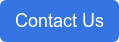21 min read
Working From Home Securely Webinar: Best Practices for Creatives Utilizing BeBop with Brian Bedell
By: Admin on Mar 15, 2020 12:48:00 PM
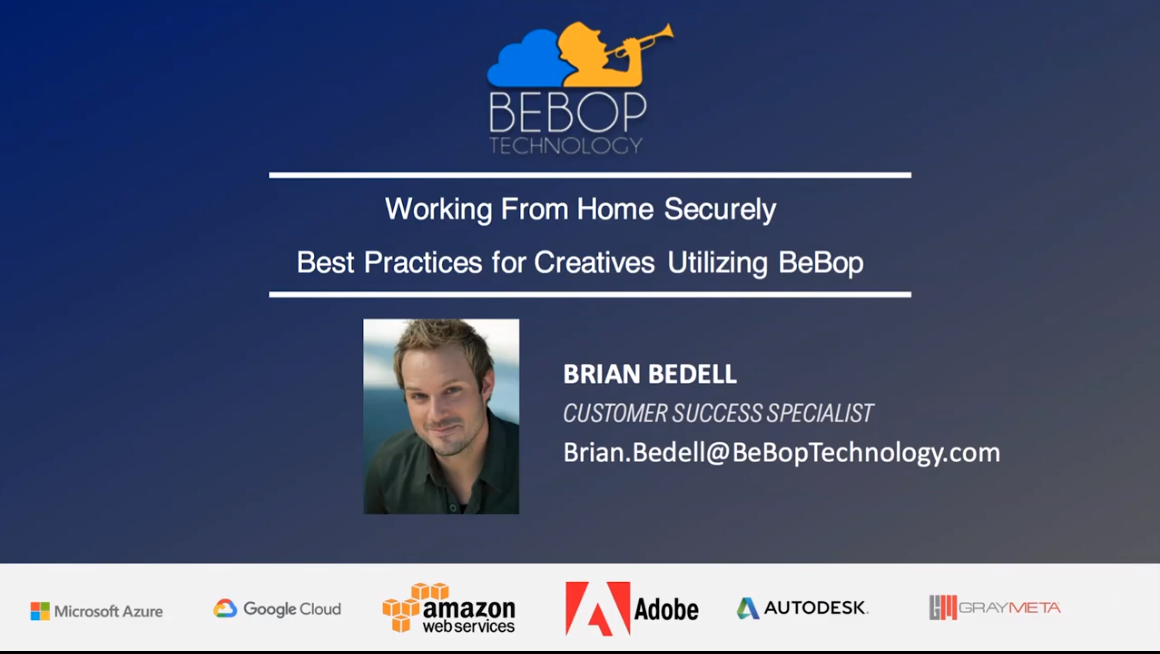
Did you miss the “Working From Home Securely: Best Practices for Creatives Utilizing BeBop” webinar featuring BeBop’s Brian Bedell (Customer Success Specialist)? Here’s another opportunity to catch this webinar, we’ve uploaded a copy of the video here for you!
If you have any questions or would like to find out more about how you can integrate BeBop Technology into your existing editorial or VFX workflow after watching, please click the button below, fill out the form and one of our professionals will help you get started.
TRANSCRIPT:
Brian Bedell:
All right. We’ll go ahead and get this kicked off. I hope your speakers are working and you can hear and see everything. Hello everyone. Welcome to the working from home securely best practices for creatives utilizing Bebop webinar. My name is Brian Bedell and I’m part of the customer success team at Bebop Technology.
My role here is to help creatives transition and improve their workflows utilizing the power of cloud-based collaboration. Just to give you a little background, I’ve been an editor, filmmaker and creative for almost 20 years and have spent a lot of that time working on the cusp of artistic creativity and technology. Before working in film and TV, I was involved in the science and engineering world and bring a lot of that mentality to production workflows and efficiencies. While I was working at a TV network, I was tasked with testing the platform and fell in love with the technology and their vision.
I’ve spent most of my career doing remote work with different systems and this was by far the most complete that I had come across. For me, the ability to take my post production facility with me wherever I needed to be was a game changer. To be able to securely collaborate with other creatives despite their location has opened up more opportunities, provided better workflow efficiencies and allowed for more time to be spent in the creative mindset. So let’s get to it. I’m stoked to show everyone this. I just want to show, I’m going to go through a few PowerPoint slides here. This is what I’m looking to cover today. First off, we’ll start with an introduction to Bebop and what it is. We’ll go over some platform basics or what I like to call, the new way you turn on your computer. We’ll cover some nuances of cloud-based collaboration, just a few things to know to make life easier in the cloud.
Then we’ll go to Bebop in action. We’ll take it for a quick spin to show you the power behind the machine and then I’ll show you the MCP or master control program for any of you fans of Tron. This is the brain of the operation that kind of keeps everything running smoothly and then I’ll demonstrate our knowledge base and support portal, which is just a quick overview of how we’re here to keep you delivering on time, and after that we will open it up to Q and A.
So if you have any questions post them there. We’ll have about five minutes at the end to quickly cover what we can and the rest we will answer on our blog at Beboptechnology.com/Bebop-technology-news. Also, I’m going to go through some of these slides pretty quick. If you don’t get a chance to read everything that’s on them, don’t worry. You can watch the recording and pause it to read more in depth if you’d like.
So to start off with, here’s some basics. What is Bebop? Bebop is your go to partner for secure production collaboration. Our software lets you remotely access an extremely powerful computer in the cloud, capable of running all the processing, heavy industry standard tools you work with every day from virtually anywhere with the highest level of security available, but wait, what’s that asterisk doing there?
Well, we have a few system requirements. You need a computer that’s running windows 10 or Mac OSL El Capitan and above or you can run it from a zero client. You also need your peripherals such as a monitor, keyboard, mouse, speakers, et cetera and you’ll need an internet connection, 20 megabytes of stable connection. That’s a pretty low bar to be set and just to demonstrate what I’m working with here, I’m going to switch over to do a speed test just to show you my own home network.
It’s not great. I’ve got a 13 millisecond ping, somewhere around 40 to 50 megabytes per second. It’s not what I pay for, but that’s what I get and my upload is somewhere around 10 megabytes per second. So I just wanted to demonstrate the kind of system that I’m working with currently and in addition to what you’re going to see with…. Oh, Look at that. Not even five. Oh, I called it out now it’s getting higher. So you know, in addition to what I’m going to show you with the usage of the Bebop platform and the experience that I’m getting on my end, also keep in mind that I’m also now running a Zoom conference and that can also change the way that it may look on your end as well.
So just to talk about some of these best practices though, a 20 megabyte per second minimum requirement, that’s for a single 1920 by 10 80 HD monitor, but we’re creatives, we don’t work with minimum system requirements. So the better the connection, the better the experience you’re going to have and obviously being plugged in to your ether net is going to be better than having wifi connection. So if you have two monitors, you’re going to need to double that. If your monitor resolution goes up, you’re going to need more than that. I always suggest just for basic usage, you’re going to need somewhere around 40 to 50 megabytes per second for a comfortable experience. The other thing to keep in mind, remove distractions.
Part of the paradigm shift of learning to work from home as opposed to your edit bay is learning to remove those distractions so that you can focus. The same is true of your workstation, so you need to give it as much consideration as you give yourself. If you’re in your edit bay and you close the door because people are being too loud, you kind of need to do the same thing when you’re approaching how you work with your workstations.
So we want to turn off anything that’s going to interfere with your network and that stable internet connection, that includes things like Dropbox, Spotify, Adobe, Creative Cloud, Time Machine, iTunes, I mean anything really that is pinging the internet is going to have a negative impact on your experience or could have a negative impact.
So what do we get with a Bebop system? Well, obviously we have our own cloud platform that allows you to run a Windows system and you have access at the user level for that. We also have a rocket transfer, which is our version of Aspera if you will.
We also provide over the shoulder, which is our review and approve capabilities and this allows another user to log into your workstation so that you can show them your cut and get approvals so that we can move things faster through the post pipeline and what about software? What can we use? Well, pretty much everything you’re used to using already. We’ve installed and tested on the Bebop platform and people are using it day in and day out. So obviously Adobe Creative Cloud, it works great. Autodesk, Maya, Cinema 4D and the list goes on. We’re always working with partners to improve what offerings we have and if you have a particular software that you’re looking for, check out our website and see if it’s listed on there and if you don’t see it on there, maybe shoot us an email and let us know if maybe something’s changed that we haven’t updated yet.
So real quick, let’s just go over how this all works. So here we have represented our local workstation, whether that’s a laptop, whether it’s a desktop, whether it’s a zero client. In this model with a local machine, we’re attached to some type of network storage. We’ll want to use the rocket protocol to shoot everything up into the cloud and put it onto our high-speed storage. We can also use the sync capabilities within any of the cloud partners to bring that footage in or out of the Bebop storage. Your Bebop workstation is being run in the cloud parallel to that high-speed storage. So there’s a great connection. It’s really fast and then what happens is the PC over IP, the PCO IP will send those pixels back from that workstation to your local machine and that’s why we require such a low internet connection and then obviously the PCO IP will also transmit your video audio, keyboard and mouse clicks and commands back into that station.
So anyways, that’s enough death by PowerPoint. Let’s take a look at Bebop. So the first thing I’m going to do is I’m going to show you the desktop client. So when you load the application, you can see it’s right here. You’ll log in through the start screen and we utilize two factor authorization. So I just received my text message. If there’s any fans of Zelda out there, you’re in good company and that will log me into the available workstations. So you can see here we’ve got six workstations in this pod and a pod is our terminology for basically a post facility. So in this pod, which is represented by this connection gateway, this is where you connect to. Then we have all these different workstations available.
If we want to load a workstation, we simply click on it and it’s going to go through a color coded process of yellow and then purple and then green before we can launch that, but before we hop into that, I want to show you a couple of the important parts about the desktop client that you can utilize. So obviously we have our workstations here on the dashboard. If you’re a part of multiple organizations then they would all be represented here and then multiple pods would be represented underneath. This user that I have is only in one organization in one pod, which is why we go directly to the workstations and as I had mentioned, Rocket as our Aspera similar to Aspera. We have Rocket that we can ingest and download if we give those permissions to the user.
So the ingest, we simply select our project that we want to ingest to and then we can browse, we can upload a folder, we can upload a file, or we can even click and drag onto this little cloud icon here. So I’m going to go ahead and just look here on my desktop. I’ve got some footage and I’m going to grab this little AB sync test that I’ve put in there. So this is going to go through a process of starting up the transfer servers, and eventually going to start uploading this content directly into our Bebop storage and then it’ll be there and this is all based on your own home speed internet connection.
Then we have the Bebop download and this is how we pull footage or media or deliverables off of the Bebop storage, the cloud based storage and so you can go through your different projects that you’re assigned to. Projects is a Bebop terminology for shared storage and you can navigate through all of the file structure, find the project you want and click the little cloud download icon and it’ll start downloading that content. You can change the location of the download here. If you’re working off of an SSD on your system, you may not want it to go to the SSD but instead go to a larger storage drive but you can change that here, and then the next thing I wanted to show you was hot folders.
Hot folder is a pretty cool option where you can place a folder on the main system and you can set it for Bebop, the desktop client to monitor that folder. So if you have dailies, let’s say anytime that someone puts dailies in that folder, the Bebop client will automatically start uploading those into the project. So that way you don’t have to manually do it all the time. It’s a pretty cool option that I find pretty useful. You can see my hot folder here on the desktop.
So you see my workstation is loaded over here that I clicked on earlier. It’s green, which means it’s good to go and I’m actually going to switch into this other workstation that I’ve used a little more often. It has some of my settings saved in it, and that’s something that is important to remember is that each workstation is a computer, which then has its own user accounts within that. So if you are working in multiple workstations, you’ll want to make sure that you back up your keyboard settings, your workspace settings, whatever is personalized to you, you’ll want to use.
You want to make sure that, that’s backed up. So when we get into the virtual machine and I am now running a virtual machine, you can tell it switched from a Mac operating system on your screen to a Windows operating system, I am now currently in the virtual environment and when you first log into a workstation, you’re going to be presented with the Bebop dashboard. My username is represented up here at the top. The name of the workstation is underneath that. We have a couple of things up here at the top that are important.
This is the runtime that the computer has been on. So I’ve had this workstation running for just under 22 minutes. The idle timer allows you to track how long the system is running without being utilized. Excuse me, and then next to that is the shutdown. Once we are done using this workstation, we’re going to want to shut it down just so it’s not up and running all of the time.
So then we have in this panel here we have our projects and again, projects is the Bebop terminology for shared storage and right now I’m assigned to just this one project, Azure West US Sales demo default, in that I have the unmount button here, which represents that that drive is currently mounted on my system. Next to that, in this panel we have our app launcher. These are basically the most used apps within the workstation, so we have the Adobe Creative Cloud and a couple of the apps there. We’ve got Blender, Maya Google Chrome, a couple of things there. It’s kind of nice just to have it right there. Then we have the, enable Mac keyboard button. If you’re using a Mac keyboard as I am, you can select that option which tells the workstation to read your command button as a control button as well, and then under neath we have the Bebop OTs. This is over the shoulder. This is our review and approve technology.
So with the Bebop OTS, I can give it a session name. Let’s see, approval V2. I give it a description, check out my cut, and then under user I just select the user that I want to invite to this session. What’s really great about the OTS sessions is that they’ll be able to review in full HD at 30 frames a second, everything that you see on your screen and that’s an amazing opportunity to quickly get a producer’s eyes on something or some type of… But you don’t have them actually sitting in your bay. They can’t control your screen, they can’t change your edit, but you do have two way communication through that as well. So it’s a pretty cool opportunity that we have within the Bebop software.
So we’re going to talk about a couple of the nuances of cloud-based collaboration now because things in the cloud are a little different. Once you get used to those little differences, it’s the same thing that you do day in and day out. Editing doesn’t change, your craft doesn’t change, it’s just the tools we use and there are a few things that we get pointed out, that we point out so that it makes it a little bit easier. For authorization within Adobe, one of the most important things is you have to go through the Adobe Creative Cloud app first. So I’m going to log into my account. I’m going to be sent my two FA email two FA for Adobe. Let me just check my phone here. Okay. Sorry for the delay. That’s interesting. I have not received my two FA yet.
Maybe I needed to click on continue. There it goes. All right, let’s get a password in and we are now logged into Adobe Creative Cloud. So now we can launch any of the apps that we’re familiar with. A couple of other things. So that is one thing that you do have to load up first before you start launching premiere or after effects and can you guys hear those notifications that I just got?
Well you know what, you guys don’t have your microphones turned on so I’m not going to be able to hear you respond. So we’re just going to assume that you can. So I’m going to show you now something about the hard drives on these systems. So you can see here my Windows drive, my C drive is only 126 gigabytes. So you have to assume that this is very similar to working off of an SSD. This is pretty full right now and we really don’t like to have a lot of content saved under the C drive and that’s why we have our shared storage here, our project.
So this default Z drive is the Azure West US Sales demo default and we have 10 terabytes. We’ve used about just a little over 600 gigs or a little under 600 gigs. So we’ve got plenty of space available here. So we’re going to want to make sure that all of those things that default to the C drive that we change, such as the media cash, the downloads folder from Google Chrome, anything that we can move off of the C drive, we want to do that because it’s going to give us a better performance on our system.
So I’m going to go in here to my user folder, got a little demo project that I’m showing you just so you can see what it looks like to work within premiere. Another thing to keep in mind when switching over to cloud-based editing, especially if you’re coming from the Mac environment, is that you cannot take your keyboard settings from your Mac and move them into a Windows environment. The keyboard is mapped differently. Adobe won’t recognize it so you will have to set up your keyboard but fortunately once you set it up the first time it’s good for the rest of the time. All right, so I’m hoping that… Oh my goodness, my internet connection is killing me right now.
So the first thing I’m going to want to do is check my preferences for media cash and make sure that that is pointed to my shared storage, which you can see here it is. That’ll default to actually a hidden folder within the Windows environment which can fill up really quickly, as you guys know. So my cash is set correctly and I’m not sure if you can hear the audio, but what Michael [Kammes 00:19:34] is saying here is, “Check out the dropped frame indicator” and that represents that no frames have been dropped during playback and what we’re demonstrating here is Blackmagic 4K video playing back with different lots applied.
This is an H264 and this is with the lumetri color effect on it and with a title. So it shows you that we’re getting no dropped frames. We’re playing 4K content. This is a multi cam sequence that is all 4K. So I just wanted to demonstrate some of the power that’s within this workstation and everything within Adobe is the same as everything that you’re used to using. So you know there’s no surprises there. There are a few small changes that you want to address such as your keyboard shortcuts, your workspace. I’m currently running two monitors so I could change my workspace to spread it out as I normally would in a production facility, but for the purposes of a demo, this is a little bit easier to show you that.
We also have, I’m going to go and close this out and obviously we have after effects, we’re running 2020 here so we have all of the benefits of the latest versions of Adobe running and are looking forward to some of those new future releases as well. So once you’re done with your edit, one thing that I really love to show because this is just so cool to me.
I’m going to show you what the speed looks like on this system compared to what I showed you earlier from my home system. So you get to take advantage of this really cool part of a Bebop workstation and you know I showed you my modest connection earlier. I like to say that this system is connected to kind of behind the curtain. So even though I’m only connected to the internet at 40 megabytes per second and get 17 millisecond ping or something like that, now we’re at a two millisecond ping. We’re hitting over a gigabyte connection and this all just kind of depends on where your pod is you showing up at, but it goes up to 3000, 3500 megabytes per second and here’s the really cool part for deliveries. Look at that. A gigabyte connection up and again, I’ve seen this go up as high as 3000 megabytes per second.
So when you’re delivering a large file to a client, if you have to send it off to for air and you’re looking and you’re talking about a 40, 50 gig file or even 200, 300 gig file, you’re getting a scorching fast internet connection within this workstation and that’s a pretty cool part of it. I think it’s a really, really just so much fun to have that speed and power at your fingertips, even when you’re using a lighter system at home. or wherever you’re connecting from.
So as I mentioned, we’re going to go ahead and shut down this system using this yellow button. We can also do this through the MCP, the master control program or through the desktop client, but what I’m going to show you now is what the MCP actually looks like.
There’s some really cool features within the MCP which the web address is MCP.BebopTechnology.com I’m going to go ahead and log in using my user account and password. With all of our world-class security protocols, we are still using the SMS 2FA for each login, so when you log into the MCP you’re presented with some workstation usage. A couple of quick buttons here. This all gets populated over time and it depends on how much your user is logged in and using the different workstations. I haven’t used this, this particular user, I have a couple accounts but I haven’t used this particular user a lot lately, so nothing’s really represented, but then we also have our projects listed here and this is again the shared storage.
This will show us how much of that project is being utilized and we can also additionally add projects of our own and this basically creates another mount point that can be assigned to particular users. So not everybody will have access to it, and this is really cool when you’re working on shows or you’re working… You know, all of the storage is shared within the organization, but maybe not all of the editors or creatives are authorized to cut a particular show or just even see the footage. So again, it adds another level of security for you so that you can work on the projects discreetly need that type of privacy.
We also have a button here for credentials. This means you can add any of your S three buckets or any of your cloud credentials into your Bebop account. Here we have the workstations button, which will give us a listing of all the workstations within our organization or our pod and you can see here, this is a workstation that I started up at the beginning of our demonstration and it’s logged 14 minutes of idle time.
So we’re going to go ahead and just stop that from the MCP. So we also can represent workstation usage that’ll show us a breakdown and transfer log. So anything that we’ve moved up or down can be represented in the transfer log. So you don’t even have to monitor the system to see all of the information. We also have a link to download the client and then we have a link to the support or knowledge base, and here at the knowledge base, we’re constantly filling this out more. We’re always trying to add more solutions. This is your way of learning how to use this system of troubleshooting some of the problems that you may run across because it’s a really simple system to use, but sometimes there are those nuances, like I had mentioned.
We also have the Bebop Technology and four minutes of video put together by Michael Kammes. It’s a really great presentation of an overview of the platform and all kinds of great things there. So if you don’t find the information you’re looking for, you can always create a new support ticket with your account, which will allow you to basically tell us what’s going on and we have 24/7 monitoring of our account and this is how we can support you guys while you’re moving to a cloud based platform.
All right, so I’m just going to switch back if this looks like a good solution for your remote collaboration, I do want to just let you know that you’re in good company. These are just a few of the organizations that we’ve helped move workflows to the cloud. We’re working constantly with them. We’re constantly collaborating with them, developing new solutions and making sure that they’re hitting all of their delivery dates, and with that I just want to say, I hope this has been informative for you all.
If you haven’t done so yet, please pop in some questions to the Q and A and we’ll try to tackle all we can with our remaining time. I’m sorry, I went a couple of minutes over of what I was anticipating, but we’re holding webinars about working from home securely every day at 2:00 PM Pacific for the foreseeable future.
So please join us tomorrow where we’re going to re air Michael Kammes’ discussion from yesterday. It’s a little more technical side, based on how to utilize Bebop, but we will have a live Q and A at the end of it and check our website for more information about upcoming webinars and with that I want to turn it over to the Q and A session.
All right. Okay. Let’s see here. I’ve got, what does it take to do the same with Avid Media Composer? That’s an excellent question. We have been working with Avid for a little while now. If you’re not aware, Avid made an announcement at last year’s NAB that we were going to be partnering up and we are continuing to work with them to find a solution to bring Avid into the cloud. I don’t have a firm answer for that, but any information that we do have with that we can disclose, we will release on our website and in social media.
Let’s see, the next one is, what digital audio workstations do you support pro tool support in North? So that’s a great question regarding audio, with our underlying usage of the Teradici PCYP . Currently we only support a stereo audio, so that is something that we are working with Teradici to find solutions on so that we can have 5.1 audio but currently all that we can export is stereo audio. So it does create a little bit of a blocker there, but it is something, you know, this is an ever changing industry. We’re always trying to come up with better solutions and be able to move all workflows to the cloud but you I think right now probably the primary focus is just kind of editorial and so yeah, that would be the answer for digital audio workstations and thank you for the demo. Amazing tech. Thank you for being here.
And I would say right now it’s 2:30. If I don’t see any other questions popping up before I end my statement here, then I’m going to go ahead and sign off. I just want to thank everybody for being here, for coming in and remember we’re going to be posting these so that you can redigest them if you’d like on our website and keep paying attention to Bepop Technology on social media. We’re going to be posting what webinars are coming up and we’re going to have a lot of really cool stuff happening with some of our partners.
Obviously this is a time that is changing a lot of things and we are here to support you in whatever way we can. This is a great… Oh, we just had one. Can we run other Windows apps? Yes, definitely. That’s a great question.
You know, this is not just a solution for editorial or vision and visual effects. This is a solution for anybody that needs to collaborate remotely. We have the different instances that we can run or virtual machines, we’re cloud agnostic. We can run on Amazon, Google or Microsoft and we can install basically any Windows application that you need to run. That’s a great question. Thank you for asking that. There’s a lot of… To me, the value of this technology because it’s really the only platform that allows for full integration, the way that it’s developed, no one else has an offering that allows a full package the way that we do and so there’s a lot of applications outside of the entertainment music, the M&E industry and you know, it’s just one of those things where that’s where a lot of us in the company came from, and so that’s kind of where we started but yes, definitely running other Windows apps.
So with that… Oh there we go. Any other graphics apps like Cinema 4D or Blender? Yes, definitely. I mean we have a Cinema 4D and Blender, both installed and are running constantly. We work with a few partners or a few visual effects companies that are running those on a daily basis delivering content to basically every imaginable delivery source.
So, all right, thank you everybody for joining me and I’m going to wrap this up and I hope to see you guys soon on another webinar.[/vc_column_text][vc_column_text]
[/vc_column_text][/vc_column][/vc_row]
Related Posts
Working From Home Securely Webinar: Best Practices for Creatives with Nathaniel Bonini
Did you miss the “Working From Home Securely: Best Practices” webinar featuring BeBop’s Nathaniel...
Working From Home Securely Webinar: Nuke on BeBop and VFX Workflows
Did you miss the “Working From Home Securely: Nuke on BeBop and VFX Workflows” webinar featuring...
Working From Home Securely Webinar: Best Practices for Media & Entertainment with Michael Kammes
Did you miss the “Working From Home Securely: Best Practices for Media & Entertainment” webinar...