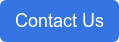20 min read
Working From Home Securely: Live BeBop Demo with Q&A with Michael Kammes
By: Admin on Apr 1, 2020 2:37:00 PM

Did you miss the “Working From Home Securely: Live BeBop Demo with Q&A” webinar featuring Michael Kammes demonstrating BeBop’s powerful suite of remote workflow solutions, showcasing how to use various creative tools on Tuesday March 24, 2020? Here’s another opportunity to catch this webinar, we’ve uploaded a copy of the video here for you!
If you have any questions or would like to find out more about how you can integrate BeBop Technology into your existing editorial or VFX workflow after watching, please click the button below, fill out the form and one of our professionals will help you get started.
Transcript:
Michael Kammes:
All right. We’re going to get started. Thanks everyone for joining me today. My name is Michael Kammes with Business Development at BeBop Technology. And as part of our webinar series about working from home securely, I’m actually going to take you through Premiere Pro, and how you edit with Premiere Pro in the cloud on BeBop. That means all the applications, that means the media, that means the desktop you’re working with is all in the cloud, and I’ll show you how that works. If you want to stalk me online, you can see my name on the screen, @michaelkammes. You can track me down anywhere and [inaudible 00:00:39] geek philosophic with me.
Michael Kammes:
Without any further ado, let’s get started. I’m going to exit out of PowerPoint, because none of you really like PowerPoint, and I’m going to launch the BeBop application. BeBop application is Mac or PC. This means for a Mac or PC … and it doesn’t have to be an expensive machine. This machine just has to get you onto the internet. All you’re actually using is a window to the desktop that’s in the cloud. You don’t need a $50,000 cheese grater. You just need an underpowered, for the most part, low-powered machine for you to connect and use the BeBop platform.
Michael Kammes:
What we’re first presented with is our application, which is Mac or PC. I’m going to log in with my credentials. And because we are hyper sensitive to security, we enable two-factor authentication or 2FA. 2FA means that I’ll get a text to my phone, and no one else’s, and I can put those numbers in and no one else can fake it. What I’m looking at, but you can’t see, is my cell phone. On my cell phone I have a text message. 45182. Let’s put that in. Boom! I’m now in the organizational part of BeBop.
Michael Kammes:
This is so administrators, who may have a lot of projects going on, can determine who sees what. It’s logical organization of users and groups. I’m going to jump into BeBop trials, and you’ll see that I have six workstations in the cloud for me to use. Now, this is one of the most important parts of cloud computing is that you’re no longer limited to just the laptop or the desktop that you have in front of you. You can use one desktop. You can use 30 desktops. You no longer have to wait for one machine to finish processing to continue working in other machines. That’s one of the most brilliant things about BeBop.
Michael Kammes:
Here, I have six workstations and all of them have different abilities, whether it be more RAM … some have over 100 gigs of RAM. Some only have 32 gigs of RAM. Some have 4 gigs of GPU. Some have 16. We can size the machines to the performance that you need for your edit or creative tool. I’m going to jump on lucky number 17, and it looks like we may have another BeBopper on the line. I’m willing to bet we have Brian Badell who’s on the line with us. Brian, are you there?
Brian Bardell:
I am here.
Michael Kammes:
Excellent. During the demo, you’re going to be able to see Brian share up his screen to me, and we can take a look at what he’s doing, and what I’m doing, and we can collaborate in real time on the BeBop platform, and it’s completely secure. You have to be on the BeBop platform for this to be enabled.
Michael Kammes:
Brian, I’ll give it to you in just one second. Let’s take a look on the left hand side over here. One of the things I get asked a lot is, “How do I upload content to be BeBop?” If I click BeBop Ingest, this allows me to see all the cloud storage that I have access to, and look at that content, and then decide if I want to upload files to here. What I’m going to do so Brian and I can work in real time together, I’m going to upload a folder full of image files, and Brian’s going to put that on the same project that I’m working on at the same time.
Michael Kammes:
I’m going to browse for folders. I’m going to select demo, and it looks like I have a bunch of image files here. I’m going to click open. BeBop then queues those files up, will spin up a transfer server, and then upload multiple files at the same time up to the fast block storage in the cloud that BeBop uses. See, BeBop uses fast block storage. Call it a virtual NAS in the sky. It’s not your slow object storage like Dropbox, or Wasabi, or Backblaze. This is storage that can deliver hundreds of megabytes a second to your desktop that multiple users can use, so it’s very much like a NAS in the sky.
Michael Kammes:
While that content is copying and then checksumming, I can also take a look at our download option. Our download option allows us to look at content that we have access to in the cloud, and we can actually navigate through all that content. And if I want, without even spinning up a virtual machine, I can click ‘get info,’ and it loads up media info essentially. I can take a look at all the speeds, and feeds, and spec on that file. And decide if that’s the content I want, and then I can download it. The beautiful part of doing this is you don’t have to spin up a virtual workstation. So, you can have a single media manager controlling content up and down to the cloud without having to worry about someone incurring hourly charges.
Michael Kammes:
Let’s go to our workstations. It looks like we’re still spinning up our workstation. Workstations usually take two to three minutes. And the reason we do that is because the cloud bills you for how many hours your workstation is running. It doesn’t make a heck of a lot of sense to have a workstation run for 24 hours if you’re only going to use it for eight. So, we need to spin it up every time. It looks like our system is ready to go, so let’s jump into there.
Michael Kammes:
Now, what you’re going to see is the screen will flicker a little bit. You’ll hear a tone, and you’ll then be looking at a Windows desktop. This is an actual Windows desktop. This isn’t Flash, for those of you who remember Flash, and it isn’t a webpage. This is desktop as a service. We are giving you a desktop to work in. All of the nomenclature, all of the things you’re used to doing in a Windows environment, you can do. We don’t abstract any of the creative uses.
Michael Kammes:
Now, this virtual machine is about 350 miles or so from here. This is in San Jose. I get asked a lot about latency. What is good latency? Between here in San Jose is about 23 milliseconds. Now, a latency can take a form of a lot of things, whether it’s your local machine, whether it’s the computer in the cloud, whether it’s the wifi you’re on, whether it’s a coffee shop you’re cutting in. We like to stay under 60 milliseconds when it comes to geography. So, how far you are away from the data center. We find that under 60 milliseconds, once you add that on to all the latency of your local machine and the cloud machine, ends up becoming a … shall we say, pleasurable editing experience.
Michael Kammes:
When I’m into BeBop, we’re presented with our dashboard. This gives you all the information you need. We have Premiere Pro up here in our app launcher, which I’ll get to in a few minutes. We also have all the shared storage you have access to in the cloud. All of these have the same persist with drive letters. That means that no matter who’s working on the shared storage in a virtual BeBop workstation, you have the same drive letter. That means nothing is ever going offline. I know when you’ve worked with Adobe software with Premiere, things can often go offline when drive letters change. Because we force drive letters, that doesn’t happen.
Michael Kammes:
You also have access to the storage just like you would through Windows Explorer. I can select this PC, and I can see all my shared storage and navigate through it just as if it was local. What I’m also going to do is enable Mac keyboard. I don’t know if you saw, but I’m kind of a Mac guy. I’m using a Mac keyboard, but I’m in a Windows environment, and that can be a pain especially when I want to use my modifier keys. If I click ‘enable Mac keyboard,’ my modifier keys are now back to where they should be with my thumb on the command key.
Michael Kammes:
Now, next what I’m going to do is what you probably came here for, and that’s to actually look at us using the application. I’m going to launch Premiere, which I can do from the dashboard here, or if I want to I can certainly go to my start menu and launch Premiere from there as well. When I launch Premiere, again, we’re in a Windows environment. That means any plugins we install will simply run. You just have to put your serial code in. And with Adobe, we don’t make you buy another Adobe license. You’re already renting it from Adobe. Why should you have to rent it from us too? All you have to do is put in your credentials and you’re ready to go. For you facility folk who may have a licensed server, we can point to that as well, so we can authenticate against your on-prem server. If you have [inaudible 00:08:44], we can install those as well, so you can have all the comforts of your system that you have at home or on-prem in the cloud.
Michael Kammes:
I’m going to log in with my credentials right now, and I’m going to curse the fact that we have a long email address, and I’m going to enter in my password. Again, this is your Adobe password. Once that logs me in, of course, I get access to all the fonts and all the settings that I may have shared with my Creative Cloud account.
Michael Kammes:
Now once we’re logged in, I’m going to get the familiar open project window. This’ll obviously open up whatever my last projects are. I’m going to open up a project that I’ve been showing, and some of you may have seen this project before. But this is a short project that I’ve cut together that unfortunately has me talking again. I’m sorry. But it illustrates the kind of content we’re working with, and it illustrates that you don’t have to use proxy anymore. You can use full res.
Michael Kammes:
What I’ll do first off is turn on MultiCam, because I will have some MultiCam at the end of this, and we’ll hit play. This is all playing back in the cloud. Now, the first thing you want to do is check out the dropped frame indicator below. If it’s green, that means no frames have been dropped during playback.
Michael Kammes:
This is 4K UHD BlackMagic RAW. This is 4K UHD BlackMagic RAW with a [inaudible 00:10:12] applied. And this is a 4K UHD H.264. And this is a 4K UHD H.264 with a lumetri color effect applied. Here again is a 4K UHD H.264 with that same lumetri color effect applied plus a title. And lastly, here’s MultiCam all with H.264 HD clips.
Michael Kammes:
Okay. So, let me recap as to what I just showed you. We played media in various codecs and resolutions. In fact, if I right click on this and I do a reveal in project, you’ll see that I wasn’t lying to you. This is BlackMagic RAW. And if we scroll over, you’ll see that this was 4K DCI. I then played in real time with a LUT applied. I then went to a computational heavy H.264 that was in a 4K [raster 00:11:10] and did the same thing. I also did a MultiCam which had four HD angles.
Michael Kammes:
Now, you can see this is yellow. That’s because it’s played in real time. It’s unrendered. I also opened this in front of you so it wasn’t pre-cached. If I go to file here and I go to project settings, I can click general, and you’ll see that we were using CUDA acceleration. This machine has a 16 gig GPU, so it’s giving you a lot of horsepower in real time. And of course, we were playing this back at full quality.
Michael Kammes:
Often people say, “Why are you playing back at a quarter res, or half res?” Well, my computer here is less than 4K. It’s only slightly larger than HD resolution, so it doesn’t make a lot of sense to play 4K. But for you, the discerning viewer, I knew you’d call me on that, so it’s set to full. And as you can see, we didn’t drop any frames.
Michael Kammes:
Now, what I’m going to do next is invite someone to show me what their cut is on BeBop. I’m going to bounce over to my BeBop dashboard, which is running. Brian … if Brian is still on the line, Brian, if you want to send me an invite so I can see your screen. I can see how you, who’s a professional editor, can cut things together. Can you send me an invite?
Brian Bardell:
I sure can. Yeah. I was just making a little addition to what you were working on, and I will send that invite to you momentarily. I will let you know when I hit send.
Michael Kammes:
Excellent. Okay. While you’re prepping that, a lot of folks ask, “Well, if I have content in the cloud, how am I using it in Premiere? Do I have to do anything different?” No. If you go to your left hand side, you’ll see that I have my media browser. I can browse all the shared storage that I have. If you’re familiar with shared storage like SNS, or Facilis, or EditShare-
Brian Bardell:
I just sent you an invite.
Michael Kammes:
Oh, thank you. Or Nexus, you can navigate through these just as you would in a traditional shared storage structure. I can click these, I can grab files, and drag them into my timeline. Brian says he’s ready, so let me go over to the BeBop client, and it looks like I have an invite. If I say view invites, it looks like Brian wants to share his screen with me. I’m going to click join. And if you want to share your screen so everyone can see your cut, I’m now going to go full screen here. What you’re seeing right now is me talking in real time to Brian via audio, who has my project open, and he’s making tweaks to it, which is probably better than what I’ve done. Brian, why don’t you explain what you did? Brian, are you maybe muted?
Brian Bardell:
Sorry about that.
Michael Kammes:
There you go.
Brian Bardell:
I just wanted to let you know that we’ve decided to add this bug onto all of our cuts from now on. Oh, my Adobe … I think I hit the wrong button there. I just closed my Adobe project.
Michael Kammes:
Oh, that’s the quick quit button. While you’re loading that up, one of the things I did want to point out is that all of you are probably familiar with the new Adobe Production panel that’s coming out. We’re anxiously awaiting it, but we’ve been beta testing it on BeBop, and we can have multiple editors using the Production panel at the same time on BeBop.
Michael Kammes:
Whether you want to use the old tried and true team model, or you want to do the production panel with shared projects, we do that as well. We’re looking forward to the day when Adobe does ship that. Obviously we can’t say when, but it is running on BeBop, so it does give you the flexibility of using shared projects.
Michael Kammes:
If you haven’t checked out the shared projects, it’s a lot like that other NLE company, that purple NLE company, where you have the green block and the red block where you can share bins, and people have access to the sequences and files in there. Premiere does the same thing. It’s actually using the Premiere Projects and more of a traditional bin structure like that other NLE company. If you’re making the move from the other purple NLE company to Adobe, it will totally make sense to how you’ve worked before. It looks like you’ve got things loaded up now, Brian?
Brian Bardell:
Yeah. I just need to grab this bug real quick that we are going to be adding into our projects.
Michael Kammes:
Okay. It’s those marketing people, right?
Brian Bardell:
Exactly.
Michael Kammes:
Even though I have a t-shirt on with the company logo, they still want a bug.
Brian Bardell:
Yeah. There we go. Let me just make a couple of quick adjustments to this. Have this one on 75 … I’m going to slide this over.
Michael Kammes:
Once Brian does this, I’ll be able to see in real time at full frame rate. Again, you’re on Zoom, so your playback may not be as good.
Speaker 3:
This is all playing back in the cloud. Now, the first thing you want to do is-
Michael Kammes:
Okay. I dig it. What you could do, Brian, that would be fantastic is if you could save this on the shared storage that we’re both working on. I can then load it in my Adobe Media Encoder via dynamic link, and I can encode it on my machine. That way your machine isn’t tied up rendering and exporting. My machine can do that so you can continue editing. Because as an editor, I need to suck every bit of productivity out of you.
Brian Bardell:
Well, I’m going to just throw this into the Adobe testing project. That’s the U: drive.
Michael Kammes:
Got it.
Brian Bardell:
And it is saved there for you now.
Michael Kammes:
Okay. Do you want to stop sharing your screen?
Brian Bardell:
Sure.
Michael Kammes:
Okay. There we go. Shrink this down so you can see what I’m doing. I’m going to quit out of Premiere Pro. Oh! The one thing I did want to show you is if any of you are using extensions, like Frame.io, we do enable that. If you have plugins that have panels, or Frame.io, or any asset management system, we can load these in here so you can work seamlessly with that. I’m going to close Premiere Pro right now, and then going to load Adobe Media Encoder, and I’m going to navigate to where the project that Brian worked on, where he saved it. And then I could load that in Adobe Media Encoder and offload all the transcoding from what he’s doing.
Michael Kammes:
Once that loads, I’ll be dropping in a project. Let me take a look at my shared storage and make sure that what Brian saved is there. And there it is. That’s the project he saved less than a minute ago. Because we support dynamic linking, we can load up that project, and Adobe Media Encoder can read the project file and seek out to where all that media is. Since it’s all in shared storage, it’s all accessible. This is one reason why you’re always warned with shared storage “don’t save stuff locally,” because no one can access it if it’s local.
Michael Kammes:
I’m going to go into Adobe Media Encoder. I’m going to add the project file, which Brian put on the U: drive. I’m going to hit open. And then once this scans the project file and finds the associated media to make sure everything’s online, I can then set an encoding parameter and let it fly. I see questions are coming in on chat. Don’t worry. We’ll answer that at the end.
Michael Kammes:
Let’s do this. UHD master … let’s import that. And I’ve got a warning. Well, that’s never good. Let me grab a 264 preset and we’ll see this transcode. We’ll do a YouTube high quality 4K. There we go. We’ll select output. We’ll do the same folder, and we’ll hit go. There it goes. The file is transcoding using the horsepower of this virtual machine without Brian having to do that. That means when you’re working in the cloud, you can offload all the transcoding and rendering to another machine, so your creative process isn’t stopped or stalled due to horsepower challenges.
Michael Kammes:
With that being said, why don’t we jump into question and answer and see if there’s any good questions there? Let’s see. I’ll bring up the question and answers, and let’s see. Brian, have you come across anything that’s really interesting to address?
Brian Bardell:
Yeah. We saw a couple of comments come in about the audio being out of sync-
Michael Kammes:
Good question.
Brian Bardell:
And just to address that. Go ahead, Munch. Take that one away.
Michael Kammes:
Sure. Sure. In fact, I’m going to launch Premiere so I can show you a couple of ways that we combat that. Let me minimize this, and I’ll launch Premiere. First off, we’re on Zoom. The same reason you don’t use Zoom for remote editing is the same reason things are probably not looking in lockstep.
Michael Kammes:
There’s a couple of things we can do. First, the protocol we use, which is the [inaudible 00:20:04] IP protocol, grabs audio and video from their respective buffers on the machines in the cloud. On occasion, those may be off a little bit. Up at the top here if you can see my screen, there is enhanced AV sync. This will delay the video shortly … just shortly, a couple of milliseconds, so it’s in sync with the audio. However, the further you are away from the data center, the more latency you can have because of geographical distance.
Michael Kammes:
Premiere has provisioned for this actually, and they’ve done it for years because of the latency with your local hardware and software. In Premiere, if I go up to edit, and I select preferences, and then I go to audio hardware, I’ll get an option here to change my latency settings. You may want to check this, because often it defaults to 200. We found that with BeBop, usually between 50 to 80, more like 60, is the right way to go to dial this in. This is why quite often we use a tool like this, which Brian built, which is our AV sync test. And when we play it, it allows us to determine where to set the offset for audio and video.
Michael Kammes:
It’s not uncommon for it to appear out of sync without us tweaking it. But once you get in front of it, it’s usually very tight, and then we can manipulate it to get more in sync with those two options. What else do we have, Brian? You may be on mute.
Brian Bardell:
Yeah, sorry. I’m looking through it. How do I get a client to real time remote view a full screen?
Michael Kammes:
Good question. Let me clarify what review and approve is. When we saw Brian’s screen, I was seeing his computer GUI. Right? His graphical user interface. When you’re working in the cloud and trying to play back baseband video, a full screen video like you would get on a confidence monitor or a color monitor. BeBop and the Teradici protocol, that’s not something that we’re shipping today. I could certainly click on my program pane and go full screen, and then there’s another macro I can use to get rid of the timeline. But I wouldn’t expect to get full 30 frames a second. That’s because the Teradici protocol is best for regions that change on the screen, not the entire screen.
Michael Kammes:
That’s when you may want to look into solutions like Evercast, which is a fantastic solution, which is meant for just review and approve low latency, full screen video. BeBop is examining several solutions to partner with BeBop to give you that full screen experience. But for right now, we’re utilizing the computer GUI.
Michael Kammes:
I will say … and we’ve seen this over the past couple of weeks. That folks who are used to being in an edit bay, and they’re used to having two computer GUIs, and a confidence monitor, and a color monitor that when you start working from home there are some compromises. And we find often unless you’re finishing something, or doing a color pass, or doing an audio mix … being able to do the creative edit on a computer screen, especially when it’s not going to broadcast, is completely doable.
Michael Kammes:
We have hundreds of clients that are doing that right now. When they want to online, they want to do the color pass, they want to do a polished pass, they want to do the mix. Then that’s done in a full bay where you can get that 10, 12 color bit depth. When you can get that 5.1 surround. When you get into that minutia. But when it comes to traditional editing, the eight bit viewer and being able to see the computer GUI, it seems to work just fine. What else do we have? Is that about it?
Brian Bardell:
No, we just had a couple more questions come on. So, there’s a question. Is one monitor recommended?
Michael Kammes:
That’s a great question. I’m using two monitors. In fact, I have an ultra wide right here. The PC over IP protocol supports up to four monitors. Four HD monitors or two 4K GUIs. It’s only dependent on your bandwidth. The average home connection here in the U.S. is between 80 and 90 megabits a second, give or take. The BeBop Teradici protocol, the PC over IP protocol, takes up between 20 and 50 megabits per HD screen.
Michael Kammes:
If you look at my screen right now, it’s very low data rate because nothing’s changing. Nothing’s moving. If I were to hit play on the timeline, the only things that are changing [crosstalk 00:24:49] the monitor and the play head on the timeline. That’s not a huge bump in data, because all we’re doing is changing the pixels that are different from moment to moment. We’re not changing the entire screen. That means the payload that’s coming down from the internet is very small.
Michael Kammes:
If we put on two monitors, one monitor is usually your pallet monitor or your bin monitor. That’s usually not changing too much, so that data rate is low whereas the other monitor has the program monitor and timeline. It’s not exactly linear, but it will take up a little bit more bandwidth. Obviously if you have an average home connection, you can do several monitors with no problem. If you start to watch Netflix in the background, that may slow down things a little bit. I recommend having your network with a little bit less traffic, but you can do it on a home network with multiple monitors no problem.
Brian Bardell:
Michael, we’ve got one more question, I think, that we have time for.
Michael Kammes:
Sure.
Brian Bardell:
Maybe we can squeeze in a couple more, but this is a great question. How complex is this for IT to manage?
Michael Kammes:
Great question. It’s not. Reason being is BeBop builds everything. We put it either on your CSP or cloud service provider account. You give us an area to access, and then we build it for you, and then you get one bill, or you can pay the cost directly through your cloud provider. But we do have a webpage backend we call MCP. MCP allows us to administer basic things like track workstation usage. I can track who uploaded what and who downloaded what, and I can take a look at storage, and set users on that storage. The onboarding to get you into this is very quick. It’s not very difficult at all, and all IT has to manage are the infosec rules if you are working in the cloud and at your facility to let the firewall be open, to allow content to go up and down.
Michael Kammes:
And Brian said, that’s the last question. Again, my name’s Michael Kammes. We are doing these webinars twice a week this week. If you go to beboptechnology.com you’ll see working from home securely, and you can sign up for other webinars. Brian, my partner in crime here, will be doing an additional demo this Thursday. What software are you demoing on, Brian?
Brian Bardell:
I think I’m going to do something demonstrating … moving some files between After Effects and into a sequence in Premiere, and then delivering up to YouTube.
Michael Kammes:
Excellent. We find not enough folks are using After Effects on BeBop, and you really have a ton of horsepower for After Effects to use. Tune in Thursday. Again, my name is Michael Kammes will BeBop technology, and thanks again for tuning in.[/vc_column_text][vc_column_text]
[/vc_column_text][/vc_column][/vc_row]
Related Posts
Working From Home Securely: Live BeBop Demo and Q&A with Brian Bedell
Did you miss the “Working From Home Securely: Live BeBop Demo and Q&A” webinar featuring BeBop’s...
Working From Home Securely: The Business Side with Herb Dow, ACE and John Miller
Did you miss the “Working From Home Securely: The Business Side” webinar featuring BeBop’s Herb...
Working From Home Securely Webinar: Best Practices for Media & Entertainment with Michael Kammes
Did you miss the “Working From Home Securely: Best Practices for Media & Entertainment” webinar...