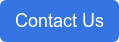12 min read
Working From Home Securely Webinar: Best Practices for Media & Entertainment with Simran Butalia
By: Admin on Mar 17, 2020 12:26:00 PM
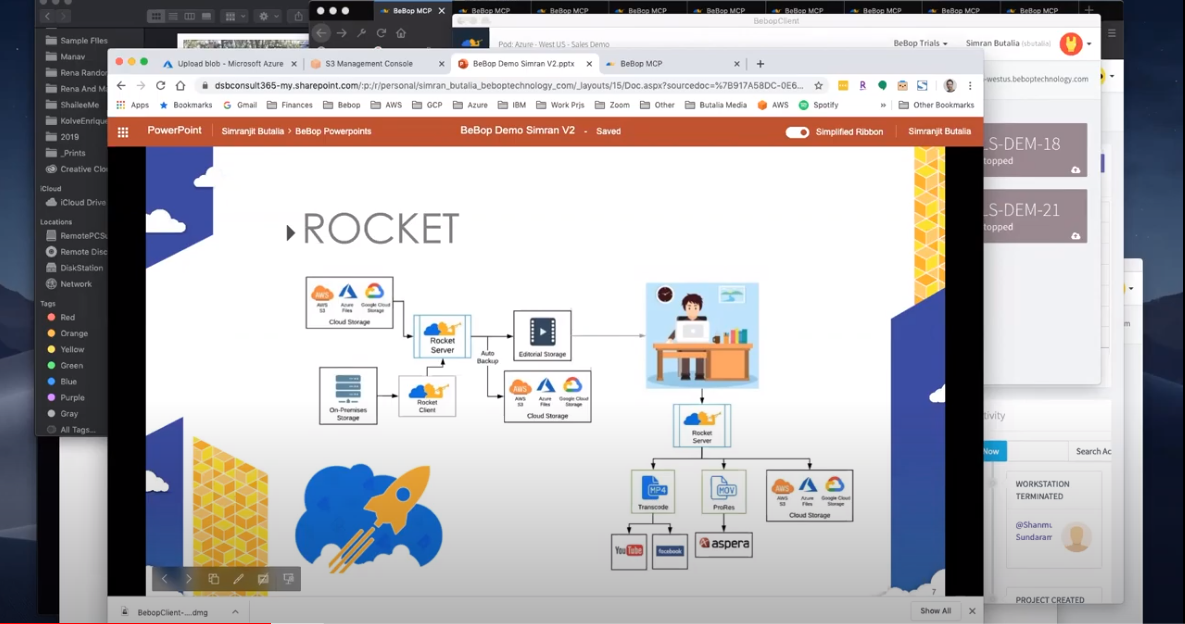
Did you miss the “Working From Home Securely” webinar featuring BeBop’s Simran Butalia (VP Software Development) offering insight and expertise into Working From Home Securely through his unique engineering lens? Here’s another opportunity to catch this webinar, we’ve uploaded a copy of the video here for you!
If you have any questions or would like to find out more about how you can integrate BeBop Technology into your existing editorial or VFX workflow after watching, please click the button below, fill out the form and one of our professionals will help you get started.
TRANSCRIPT:
Simran Butalia:
Hello everyone. Welcome to the daily BeBop webinar on working from home. Today, I’ll be presenting my view on why you should work from home. I’m the VP of Engineering, Simran Butalia. We’ve been working on BeBop for the last four years, but really working in the media industry for the last 15 years and really know the ins and outs of the different workflows and everything involved in creating workflows. My journey started in Technicolor on Isabel Street in Burbank. Those of you who are familiar with that. From there I met a great guy, Dave Benson, who was our CTO, and ever since then we’ve been revolutionizing the workflows for the industry. With that, we bring you BeBop and kind of the engineer’s view into BeBop and why it’s really the perfect solution for working from home.
Why work from home? And what is working from home? Well, it’s just more comfortable working from home. You have your own setup, it’s more powerful, and it just feels good. Let’s just replace this really high power machine that you have at the home with BeBop. So instead of spending $5,000 on a new GPU, let’s bring you to the cloud so you can put your efforts into making your office look better at home and just use our services to do all your edit work. And BeBop brings all the tools to you, right? So we bring everything that you need to edit from home and that’s what I like to show you today.
We have something called MCP. That is our project management dashboard. We have the Rocket Transfer tools. It allows you to easy transfer files and bring content in from everywhere. We have a great session dashboard which lets you launch your applications like Adobe and Maya, all the blender after effects, everything you need to edit your work. We have a great client that lets you move content, access your different workstations, and even download files if you need to. We scan all your files, provide you with really good industry level details on those files. That’s called a content hub.
Let’s dive into MCP. MCP is a dashboard, which is multi-role, so you can log in as a organization administrator, which then can be used to organize all your projects, organize your users, who has access to which project, and then you can also log in as just a user and start editing your work. We have a really secure practice on delivering this dashboard, so we have a monthly penetration testing. 2FA is always available for you and really good usage reporting on everything that’s going on in the dashboard.
So let me actually demo MCP. So here you go. Once you log into MCP, you have a really good view of your organization, which projects the users are working on, who’s currently downloading, who’s currently uploading. Really good metrics on what’s going on in your organization. As a user, it’s a simpler view. So let me log in as a user. Sorry. I am Batman everywhere. That’s what I get. Once you log in, you get your 2FA on your phone. And in you go. As a freelancer, you can join multiple organizations and be able to work in pretty much anywhere where you have access to security work from. So once you log into that org it gives you kind of usage of what you did at net org, how you worked there, and it all starts with downloading a client. Once you download a simple client, you log into your client, and launch your workstations and start working.
The client is very similar to Zoom, Remote Desktop and all these other utilities which allow you to work in the cloud. Same security practices. Once again, 2FA. And once you’re in, once again choose the organization you want to work in and it’ll load up all your workstations. You simply click on a button and it starts warming up the computer in the cloud that you’re going to access. These high powered GPUs in the cloud, engineered to work for media workflows. They have lots of RAM, lots of CPU, GPU is attached so you can run Premiere, you can run After Effects, you can run Maya, you can run Nuke, all these wonderful programs and not worry about running up the fan on your computer.
You’re free to launch as many workstations as you have access to. Just depending on your internet connections, it’s preferred that you work at one at a time. You’re free to switch, just one at a time is more preferred if you’re working from home, which will give you the best view into the workstation. So while this is loading up, I’ll show you some of the other functionality.
We also have our product called a Rocket. Rocket is a homegrown product comparable to Aspera and Signiant but written from the ground up to accelerate your content movement from your on-prem storage to the cloud. So you can do things like look it up to your local mass using the client. You can send it to your editorial storage and start working on it directly. Before it gets to the editor, you can also transcode it on the fly by using some of our transcoding partners, like Vantage and AWS Elemental, and things like that. The editor can go from a raw file to a proxy if he chooses, or he can work straight on the raw file. Because you’re on the cloud you have the power to work in a raw format up to 4K and above. I say above carefully. It does depend on what kind of storage you have provisioned. If you want to work with a 16K file, we’ll need to provision the storage in a different way. And so those kinds of limitations still exist. But 4K and below, 1080P, is totally transparent.
Our workstation’s ready to go but let’s show you Rocket. Rocket is pretty simple. [If 00:07:06] you want to see click on your ingest, you have all your projects that you have access to. You select on the projects, choose a file that you want to transfer, and start sending it over. Let me send that small file just to get things going. And there you go, right? Pretty simple, but this is a very powerful tool written from the ground up for the cloud so you can transfer up to 20, 30 terabytes at a time, which is currently being done.
And you can also download at the same time. Downloading is also similar. You have access to all your files. We run media info scan on all the files so you’ll see all the thumbnails, you see the general track information, all that is available to you. And you simply click on the download button and it’ll send that over. Let me see if I can download a small file and there we go. And the download is done. So complete round trip up and down.
And finally you can also set up a hot folder. Hot folder allows you to sync your content from your local nest so he can transcode locally and send all the files as they appear or you can copy from your SD card and a copy internet storage and send it over. My daughter’s a wonderful photographer, so she had been taking a lot of photos lately. So these are just some of the photos that I’m going to send it over to BeBop. So I hit copy and just in a few seconds the hot bullet picks it up and start sending it over.
So this is all done kind of local to you, right? But what if you want to bring content in from the cloud? Well, we have integrations into all the cloud storages: S3, Azure, GCP. As long as you have a bucket, you give us the credentials or access, and we can bring your content in straight from the cloud. So let me show you some examples of that as well. So this is my bucket in AWS and we’ll move some photographs here. Upload. Let me put some photographs into GCP as well. And also upload to Azure as well.
All these are coming in from different cloud storages straight into edit storage. In the background, all we did was set up your storage and your project to bring content from all these different locations. Let me show you how easy that is. As an administrator or as a user who has access to S3, you simply add your credentials and then it’ll show you all your buckets. You choose the one that you want to use. And choose your folder that you want to bring the content in or out from. And the direction. Do you want to send it to S3 or bring it from S3? In this case, I’ll be bringing it in from S3. And I can choose individual files as well or I can choose to bring everything in. Make sure verify everything is good to go, save the settings, and now within a minute or so it will start syncing my content from S3.
The process is very similar for GCP. As you see this file that I just uploaded came in. And for Azure as well, which will come in shortly. So all three cloud storages you can bring in content from there. There you go. All done. So let’s go into the workstation and check out all the files coming in. So you simply click on the green button. Actually, you have it already running just to speed things up. Let me just the log in. So now you’re in the workstation. This is your session dashboard and this is all your content in the session dashboard. And you simply click on a button to mount your storage. So let me start from the top. So this is my content coming in from Google. I have my content coming in from S3 right here and Azure as well. And this is my content that I just uploaded on my S3. And this is my content that I just uploaded in GCP and Azure as well.
So everything is coming in as it’s uploaded on the cloud. And here is my hot folder from my local computer also sending in content. So as you see, we have engineered this product to really make content movement really easy, right? So you can bring content in from anywhere and send it out. We also have hooks into Aspera, Signiant, so you can also use those as your trancing protocols as well. Rocket is pretty powerful. The more content you have to move, the better we can scale it.
So now that all the content is in, you’re free to launch any one of your programs and start editing. I’m actually going to focus on photography today. Please check out the webinar by Brian [Bardell 00:13:05] and Michael [Commis 00:13:06] earlier. They’ve done a show on a great webinar on Premiere and how it works. So I urge you to check that out. And there are definitely much better Premiere editors than I am. I’ll poke some photography.
So I’m going to launch Lightroom. That’s my primary source for working on photography. And here is a content that came in. Sorry here is the photograph that my daughter took and I’m going to lightly edit this photo. Actually, let’s do a new one. So I go back here, Reno. So this is my sync. Let’s move it all into this folder. And we’ll refresh. Synchronize this folder and import all six photos. And here we go. A lot of duplicates because I’m copying. And that’s exactly how I feel right now. I’m working from home.
Let me also show you how, what if I don’t want to edit the photos and add a new one, how easy that is. I’m just going back here, upload, shows my project, find a photo I really want to edit, and just send it over. Then within a few minutes, it’ll transfer this file over and you can start editing it. And I can jump back to my work station and bring that content in. So as you saw, very easy to move content around in the cloud. You notice how fluid it is working so far away from my home. This is in San Jose. I’m in Los Angeles. But the clicks and we’ll be content around is so easy. Now I can simply apply some, clean this up a little bit. Move up the shadows. Nope. Too much. As you see, really easy to start editing the cloud and really get the picture to really where you want to get it to. Let’s turn up the saturation on this guy.
So now that’s done. One thing you notice about Lightroom, it takes forever to export all these files. But since we’re on the cloud, we can set any number of these things, export settings to go, and just simply walk away and it’ll just do this work so much faster. Now that I have all my content exported and watermarked and ready to go to be published to Instagram, YouTube, all these different places, I can continue to stay in this or I can have my marketing group join my project and take it from there. The marketing group can simply take these projects and upload straight to the different social media and do their work in the cloud as well. So as you noticed we don’t even have to move the content around, we can keep it where it is and bring the talent to where it needs to go.
So one of the things that I do often is work on short videos. And then finally, how to upload those videos into the cloud. I just want to show you the power of how fast it is working in the workstation itself. So I’m currently joined in with a modest 20 megabits per second on my home computer, and in the cloud, I have so much power, right? With all this YouTube is a breeze for me. Let’s add a video. Renders. Here’s a hundred-megabyte file. Done. Already processing. On my home computer, this would at least take me five minutes. And if I have anything above a one-gigabyte file, I might as well let her run all night. So as you can see, it’s a lot faster to get your content published straight to the cloud working from here. And within a few seconds, it’ll be processed an ready to go.
So complete workflow for you in the cloud with all your tools available there. Going back to speaking about some of the technology. So why BeBop, right? We have the industry’s best cloud-first software development practices. We really focus on what’s next, what’s new, and bring it to you. And we’ve grown, right? We started with three repositories. Code repository is where we write our code. And now we’re at 80 over the last four years. There’s a lot of software that’s written, a lot of good software that’s written for the industry using all the knowledge that we have over the last 4 to 15 years. All written from the ground up.
We have a regular release schedule. We take in feature requests. We carefully monitor bugs. We release very often and we really split care. Everything is automated in our infrastructure. So when you need a new feature it shows up quickly and without any downtime to the user. And we test then we retest and we test and we test again because we don’t want to interrupt your workflow. We have great monitoring in our system so if something goes down, we know it and we deliver it. BeBop itself is a mature software and it’s here for the industry and it’s written from the ground up.
We started in 2017. There was only a little bit of traction and ever since then to now the graph has just been going up. The bottom of the workstation, you can see. Top is all the files that have been transferred and we’re closely approaching about four to five million transfers, which I’m pretty sure is going to grow exponentially just this month. This is our team. We are global and around the world. These engineers are much smarter than me. I’m just here to support them. We have a great team of engineers that work local and across the world.
And that is my quick demo into my BeBop. If there are any questions, please let me know. And that will conclude our webinar for today. Tomorrow will be a great webinar by Nathaniel Bonini, our technical sales director. So please join in or for a great show by him. Thank you.[/vc_column_text][vc_column_text]
[/vc_column_text][/vc_column][/vc_row]
Related Posts
Working From Home Securely Webinar: Best Practices for Creatives Utilizing BeBop with Brian Bedell
Did you miss the “Working From Home Securely: Best Practices for Creatives Utilizing BeBop” webinar...
Working From Home Securely Webinar: Best Practices for Creatives with Nathaniel Bonini
Did you miss the “Working From Home Securely: Best Practices” webinar featuring BeBop’s Nathaniel...
Working From Home Securely Webinar: Best Practices for Communications with John Conroy
Did you miss the “Working From Home Securely: Best Practices for Communications” webinar featuring...